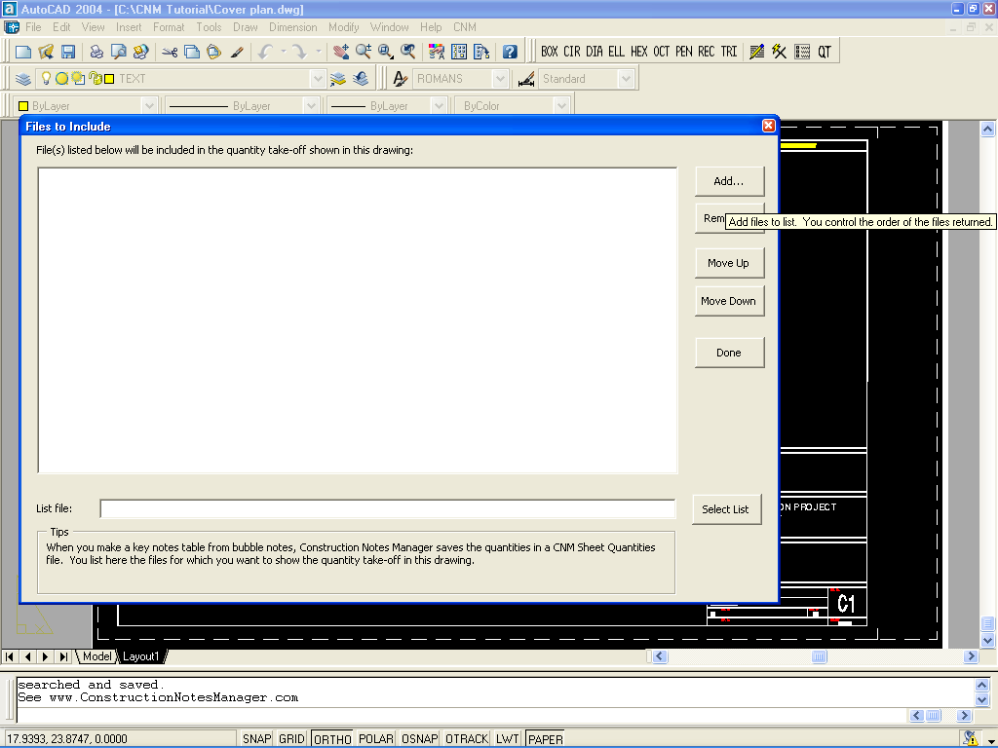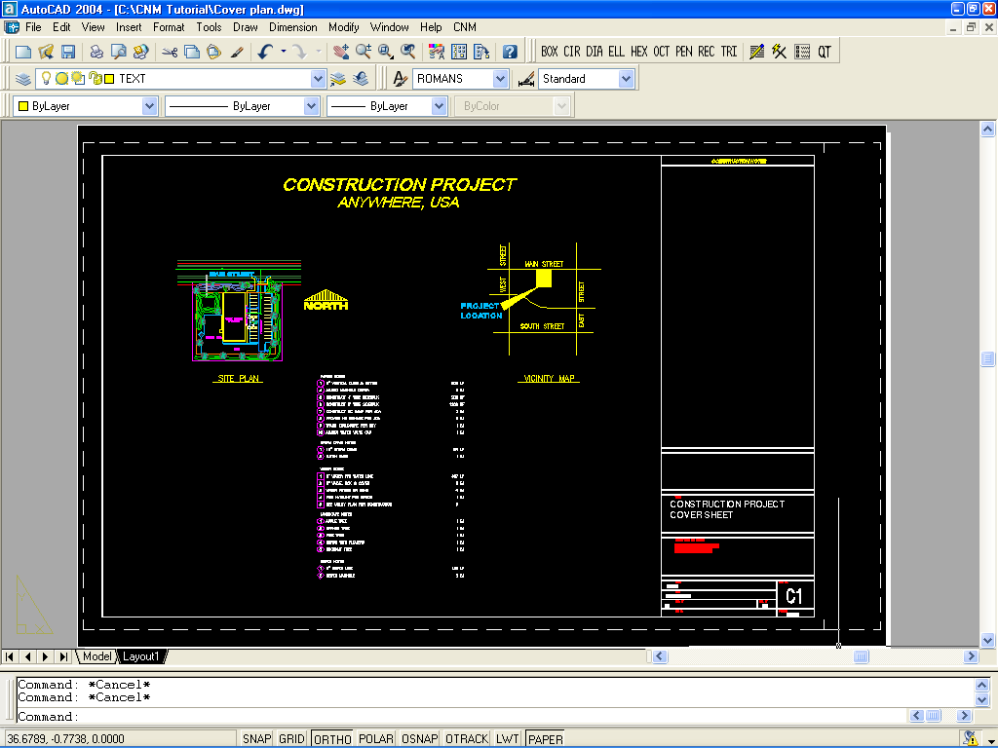Construction Notes Manager
for AutoCAD
CNM "Construction Notes Manager" Tutorial - Section Eight
Introduction:
Section One: INSTALLING CNM & SETUP
Section Two: TUTORIAL SETUP
Section Three: EDITING PROJECT NOTES
Section Four: INSERTING "BUBBLE NOTES"
Section Five: EDITING BUBBLE NOTES
Section Six: RUNNING "NOTES MANAGER
Section Seven: PHASED CONSTRUCTION NOTES
Section Eight: QUANTITY TAKE-OFF
Section Nine: CNM Editor Configuration
Section Ten: Customizing CNM
Section Eleven: Video Files
8.0 - QUANTITY TAKE-OFF
After you have explored the options of putting in bubble notes, writing the construction notes to the plan, and editing the master text file, open the file "Cover plan.dwg". The Cover plan.dwg could be considered a typical cover sheet for a project. For this example it will serve as the drawing for doing the final quantity take-off of the Site plan, Utility plan, and Landscape plan drawings.
First, since this example is being done in paper space you would need to set the scale to 1 and 0.10 by using the Setup command as has been done before. Using the "Notes" pull down menu click on "Notes Setup" and then "Set Scale". (Alternatively, type the word "Setup") At the prompt for the "Drawing Scale" type "1" to set the scale for 1" = 1' and hit enter. At the next prompt type "0.10" to set the text height equal to .10 inches high (this translates to text of 0.10 in paper space).
Under the pull down menu "CNM" click on "Quantity Take-off"
or pick the icon on the toolbar.

Quantity Take-off Icon
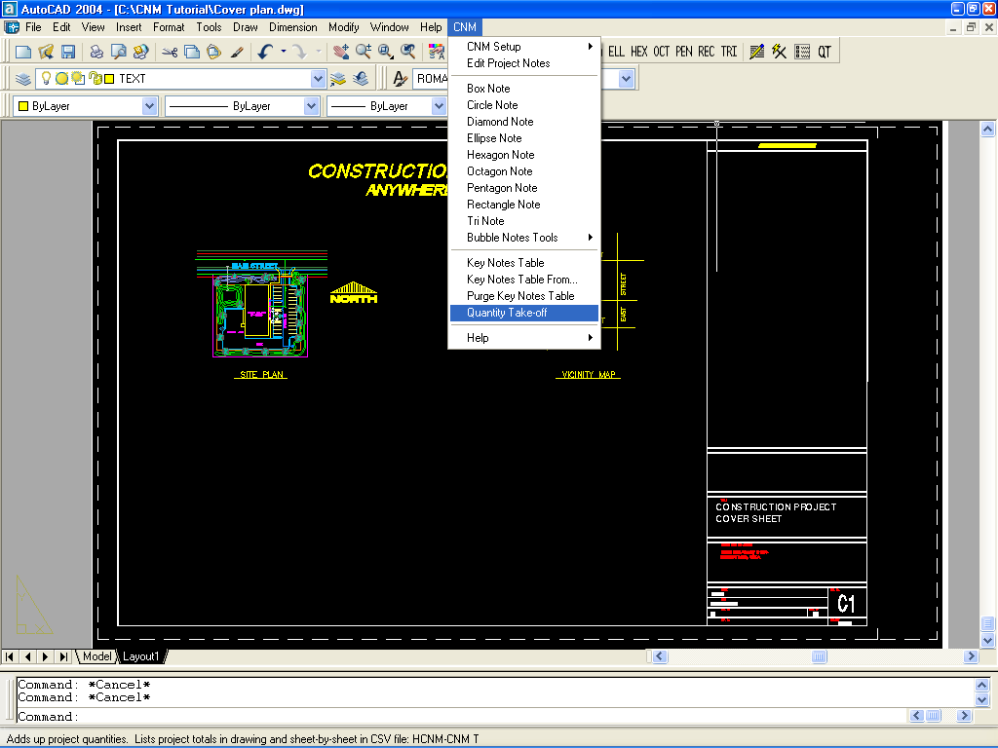
Once you select this, a dialoge box will appear that will allow you to select the files you wish to add to the quantity take-off. These files will be named siteplan.not, landscape plan.not, and utility plan.not. The following pictures show which files to select:
This is the dialoge box that allows you to select the files that you wish to add to the quantity take-off
5. The program also creates a csv file (comma delimited file) which is named the same as the drawing file. In this example it will create a file called Cover plan with no extension. However, this file can be opened with Excel, Quattro Pro, or other spreadsheet program to use in preparing budgets, cost estimates, or in back checking the plans for quality control. See Figure 8.1 The csv file shows all of the used construction notes broken down on a sheet by sheet basis, including the quantities per each sheet and the total plan set quantity.
Figure 8.2
These are the files that you need to select. In order to select all of them at one time, simply hold down the shift key and select the top and the bottom, in typical Windows fashion.
Once selected, click open, and the selection box will close and you will see the list of files in the first dialoge box showing the selected files. Once this is completed, then click on the "Done" button and it will close.
In AutoCAD, the program will ask you whether or not you want to import all of the construction notes, or only those that apply to your drawings. For most construction drawings, or for a quantity take-off you would generally only import the "used" notes. At the prompt, type "U" to select the used notes.
Next, the command prompt will ask for the start point of the quantity take-off table. Pick somewhere in the middle of the cover sheet. (Make sure you are in paperspace for this example). The quantity take-off table will now be created in the cover sheet.
Thank you for going through this tutorial! Please also refer to the "Help" menu item in the CNM pulldown menu for additional reference information.
One of the great features of the program is that when the quantity take-off is completed in AutoCAD, it also creates a csv file, which can be used in Excel, or Quattro Pro, or any other spreadsheet program that will recognize a csv file. The name of the csv file will be the same name as the AutoCAD drawing in which the quantity take-off was done.
This spreadsheet is very useful for creating cost estimates and for back checking plans for quality control.